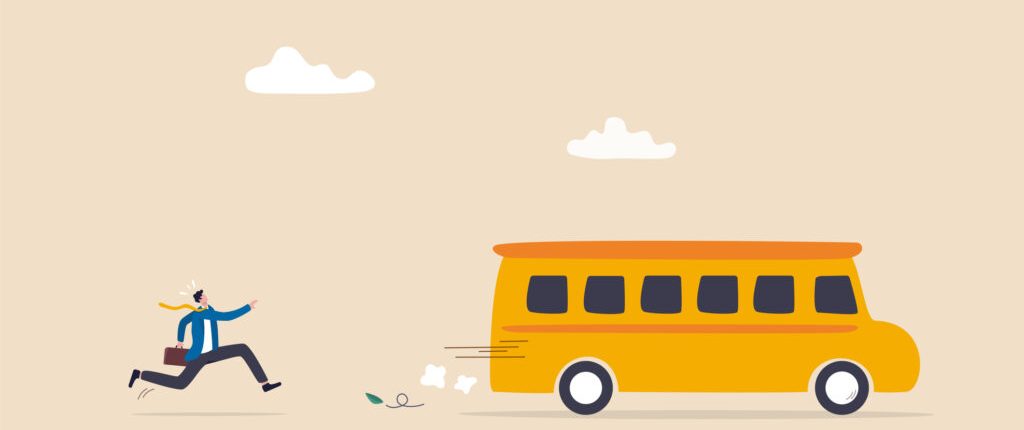
PLM-based SPDM with Teamcenter Simulation means your CAD and CAE BOMs and data are stored in the same database. That makes it easy to keep simulation and test activities in sync with design progress, and ensure they deliver useful and relevant insight
We are all in pursuit of the truth, one way or another
Simulation is great. It is fast, inexpensive and it delivers as much insight as you can cope with. It can help you spot issues before they turn into problems, or it can help you uncover new, innovative solutions.
But your colleagues are only going to be interested in your analysis if it is based on the latest design. ‘Hang on a minute,’ they will say, ‘is that the latest engine cowling?’. It’s the inconvenient truth of engineering simulation – your outputs are only as good as your inputs.
Regular readers will know that making sense of the baffling puzzle of design revisions and modifications typical of a complex product in active development is only possible by using a single source of truth. Traceability – or knowing where your data came from and where it is going – is key.
Why use PLM based SPDM?
The only way to manage the complexity here is to connect your simulation processes and data to the same Product Lifecycle Management (PLM) environment as the underlying CAD data. We call it Simulation Process and Data Management (SPDM), or Teamcenter Simulation.
Of course, the CAD data needed for simulation is different to that used for design or manufacture. Surfaces are prepared – maybe simplified or defeatured, resulting in a specific CAD file for simulation purposes. But these connections will quickly get lost unless they are tracked and managed by a PLM system.
This way, each item in the CAE analysis bill of materials (BOM) is related to a corresponding item in the original CAD BOM. These relationships are the key to understanding which design revision is captured by a particular CAE analysis.
The truth doesn’t have to be inconvenient
Managing all of your simulation data using Teamcenter Simulation SPDM gives you full traceability from source to solution. You’ll always be able to see exactly how the CAD BOM is linked to the CAE BOM for a given analysis.
Having all of this traceability in place is crucial if you are going to stay on top of the latest changes as the design evolves. Figuring out which pieces need to be updated in your simulation is only possible if you know where you started.
So what’s new here?
The latest release of Teamcenter Simulation contains a simple but powerful tool – automatic BOM comparison and updating. In other words, you only need to build the CAE BOM one single time, and Teamcenter Simulation can take care of keeping it up to date as components are updated, added or removed from the CAD BOM.
Simulation driven design – requires up to date simulation
A modern tractor is a complex beast. Designers need to deliver on cost, performance, reliability and versatility. The product needs to be able to carry out any task on any terrain. Tractor manufacturers are ever more reliant on multiphysics simulation to explore and prove designs before going into production.
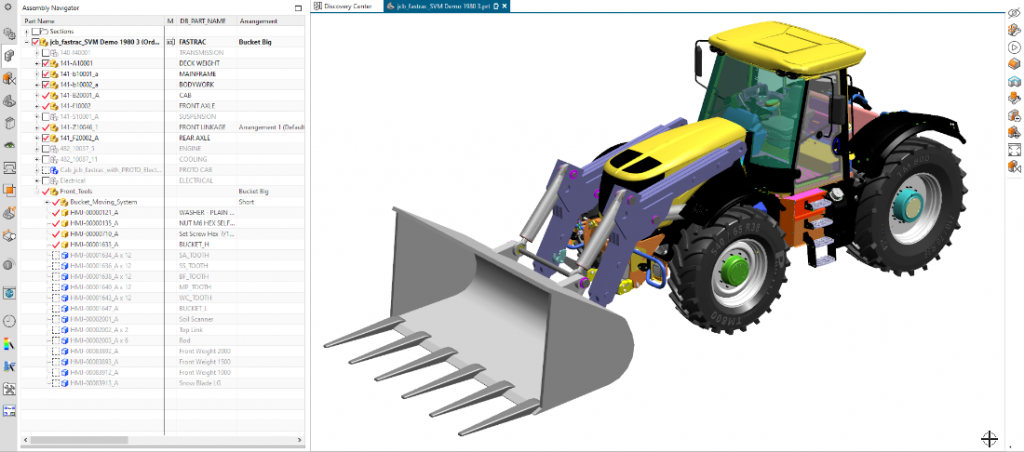
During the development of a new model, there will be many design iterations. As the BOM for a tractor likely contains thousands of parts, updating the CAE model to keep up with the latest design is a big challenge and something difficult to do manually (and correctly).
To fully leverage simulation and all the insight it delivers, it is critical to stay on top of the design evolution and keep the analysis up to date.
Let’s see what happens when a change is made to the CAD BOM.
BOM Compare and Update in action
Using the new BOM Comparison tool in Teamcenter Simulation, we can see the two BOMs side by side and generate a report that identifies (for the record, of course) the differences between them. This could be new revisions to existing components or components that need to be added or removed from the CAE BOM.
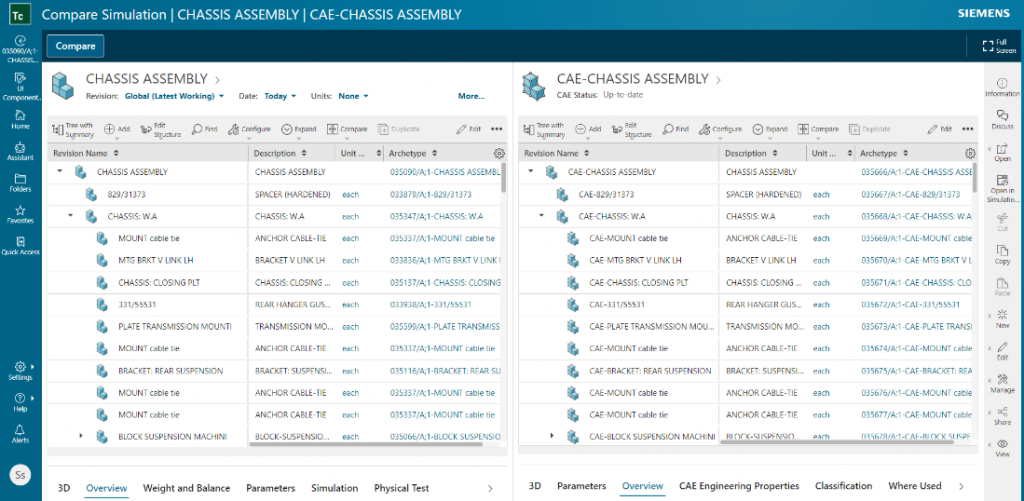
And now the really useful bit
The comparison results are immediately actionable, too. Based on a set of rules defined by the user, Teamcenter Simulation will automatically apply the changes needed to bring the two BOMs into sync with one another.
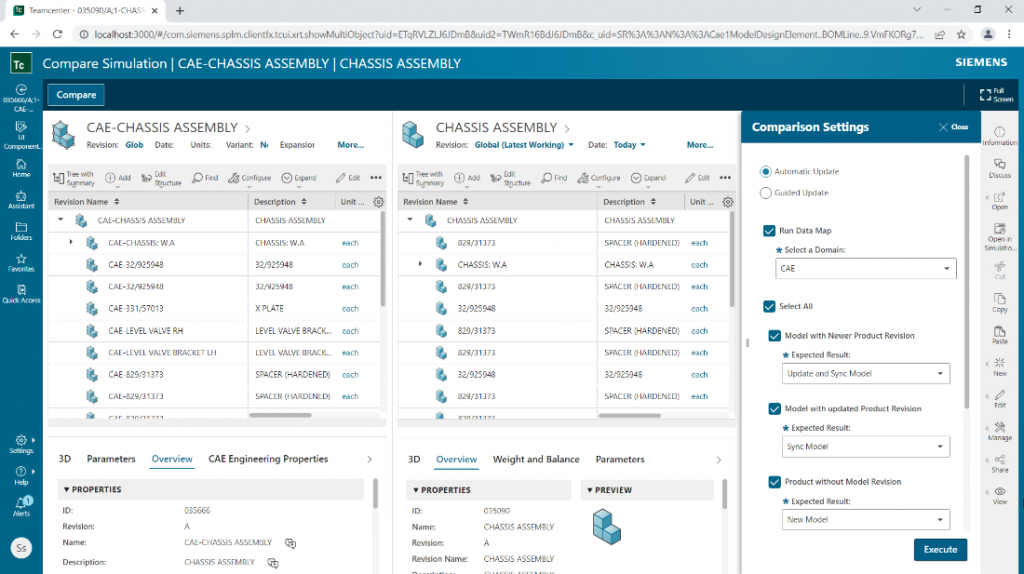
You define what the tool should do if it finds a newer line item in the CAD BOM, or a part in the CAE BOM which is not present in the CAD BOM, etc. This could be a general sync to propagate the changes, revise the CAE model items and link to newer revisions, or even remove CAE model line items if they are no longer available.
Once these choices are made, the tool does all the heavy lifting for you. It will perform all necessary updates and alert you once completed, filing a report automatically afterwards containing all the details of the comparison, findings and actions taken.
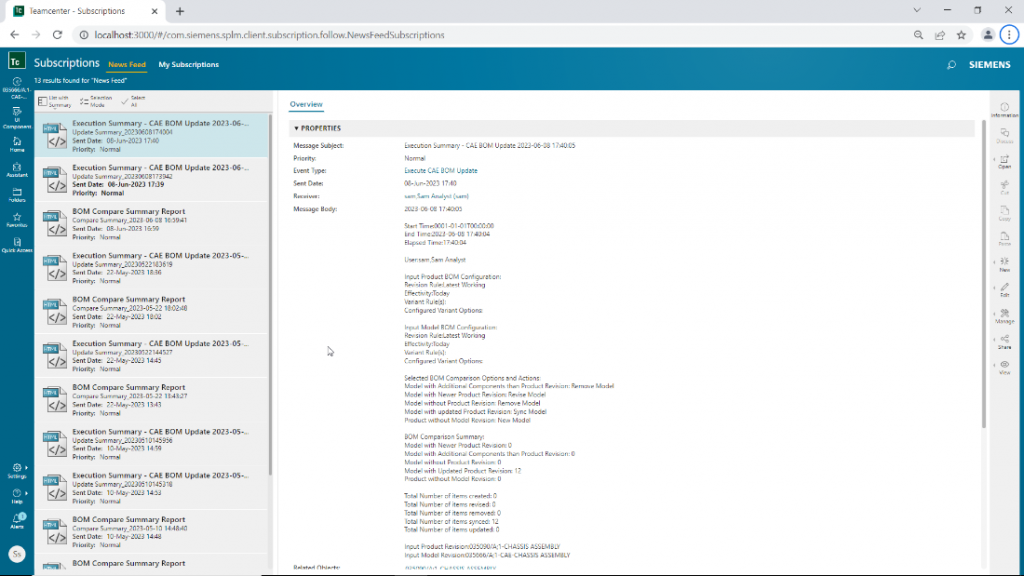
Why SPDM is more than just a data repository
Organizing and structuring simulation process and data with SPDM can save everyone time and effort, but in fact it should be regarded as a foundation on which a much greater value can be built. In this case, bringing simulation and test activities into sync with the latest design revisions and BOM gives you more than just convenience: it makes the insights delivered much more relevant and useful for driving design direction, rather than being only a mechanism for verification or troubleshooting.
Teamcenter Simulation is uniquely able to make more of your simulation and test data by letting you connect it to the design data (CAD) in the same PLM database: Teamcenter. This allows you to maintain a consistent digital thread across CAD (PLM), CAE (SPDM) and Testing domains. Maintaining this consistency is critical for complex, continually evolving technologies – like tractors in the heavy machinery world.
Find out more
Keeping all your data fully integrated has numerous other advantages, too. Recent releases of Teamcenter Simulation have included numerous new capabilities to help you work in a more efficient way that fits your engineering processes, and leverage data to deliver new insights.
To read more about the new functionality in Teamcenter 14.3, head over to the main what’s new blog

Don’t hesitate to contact Thanh for advice on automation solutions for CAD / CAM / CAE / PLM / ERP / IT systems exclusively for SMEs.
Luu Phan Thanh (Tyler) Solutions Consultant at PLM Ecosystem Mobile +84 976 099 099
Web www.plmes.io Email tyler.luu@plmes.io
