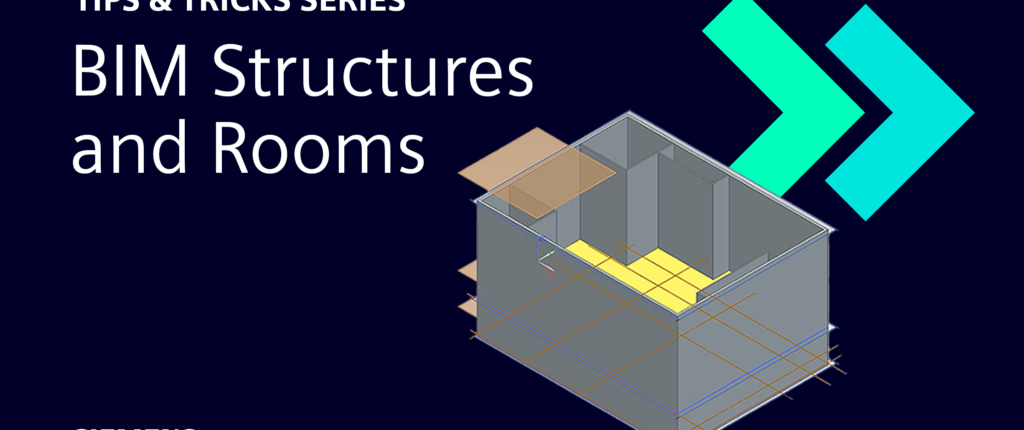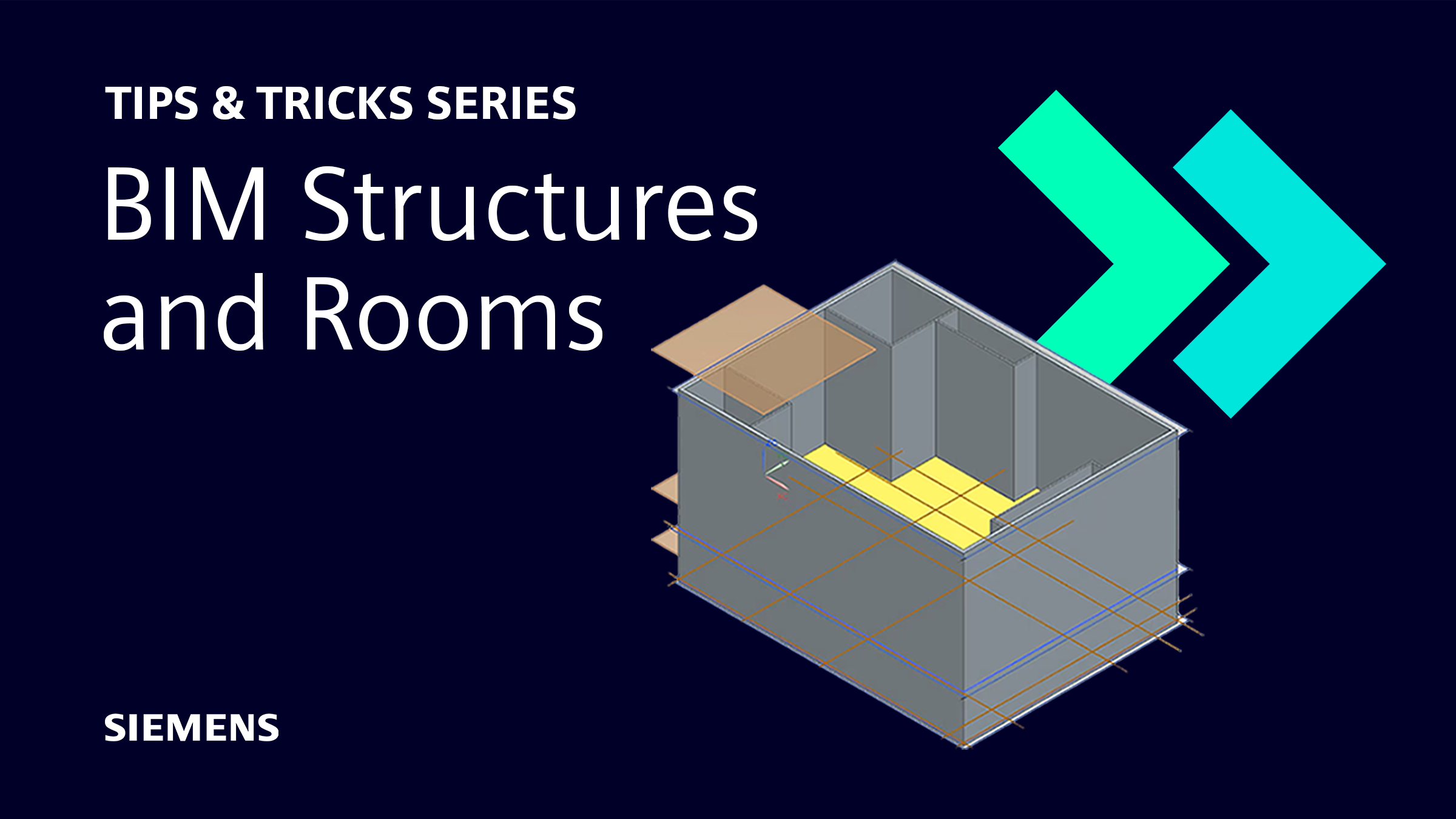
NX™ software is always improving through our continuous release program. NX for BIM (Building Information Modeling) is one of the recent enhancements from December 2022.
Let’s look at some more of the powerful tools that NX for BIM has introduced. We’ll cover the Structure Library and Room features that you can use to add extra detail to your building models.
Don’t forget to check out the video for a full walkthrough of how to use these features in a real world workflow.
Structure Library – add material properties to building features
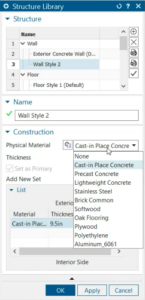
You can add materials to each feature in a building model using the Structure Library.
Each material has a predetermined density, and you can customize the thickness of materials as required. You can also group multiple different materials into structures such as walls, ceilings, and floors to simulate different aspects of the construction.
For example, you could simulate the pipes and insulation in a wall with 6061 aluminum and polyethylene respectively.
Once you’ve created the structures you need in the Structure Library, you can quickly add them to each feature that you create. Simply choose the structure you need from the drop-down list in the command window.
Top tip: Fill the Structure Library with everything you need before you start modeling and you can rapidly populate the model with material properties as you go.
Rooms – Classify areas of buildings and export useful data
With the Room command, you can classify enclosed areas on each floor of a building as different rooms. Just click the relevant area of the floor face and choose a name.
Once you’ve added rooms to your model, you can use Room Report to export the area of those rooms to a spreadsheet. This is useful for determining the amount of space available for different functions or required quantities of flooring materials.
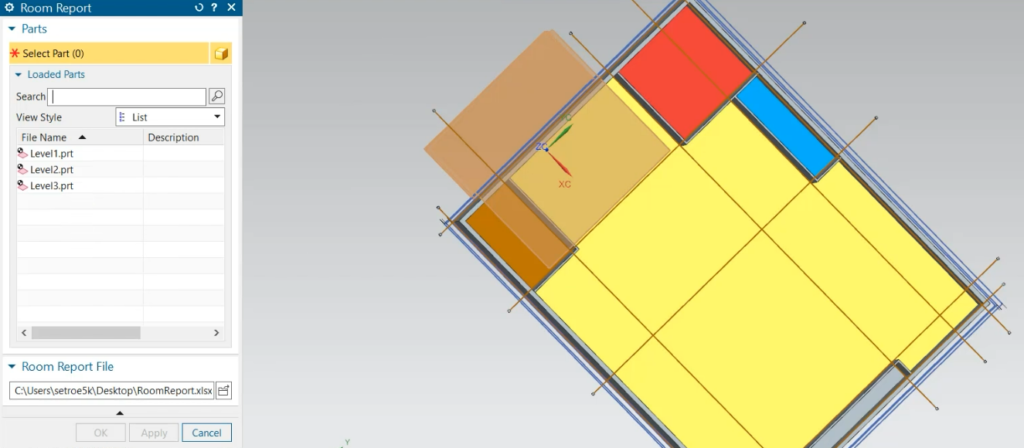
Top tip: Add different colors to the model to easily differentiate rooms at a glance.
Conclusion
We hope you’ve found these Tips & Tricks helpful and hope you try using Structures and Rooms on your building models. You should quickly see the benefits to your NX for BIM productivity.
Our Tips & Tricks series will continue with regular insights into a wide range of NX functionality across BIM and other areas. Check back soon or sign up to our mailing list below to make sure you stay up-to-date.