
Visual reporting can improve usability, so even non-technical stakeholders can leverage the PLM data to make better decisions, faster.
In most product data management systems, product and process data are presented in lists, tables, and charts. As a result, users are required to understand a data structure to navigate to the information they need. Read on to learn more about visual reporting:
Navigate 3D models with Visual Reporting
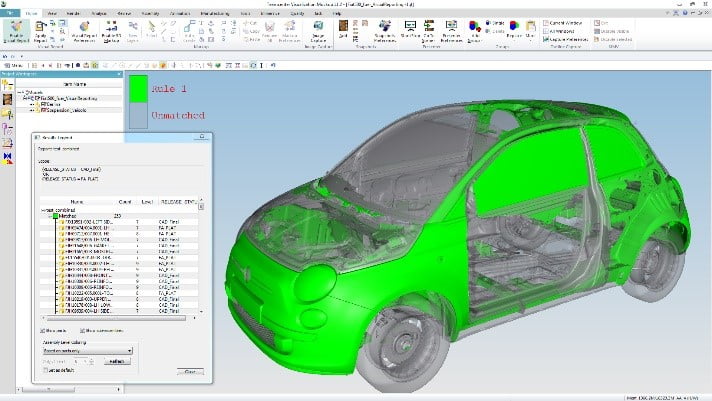
In contrast, Teamcenter Visualization Visual Reporting capabilities make it easy to quickly find the right information needed for a particular task by intuitively navigating the 3D model rather than the lists of text. In addition, the capabilities directly overlay relevant information on the 3D model, thereby enabling users, to quickly and clearly understand this data within a work-related context. These capabilities combine to facilitate better decision-making.
Teamcenter Visualization visual reporting key components:


Additional features:
Visual Reporting based “Find”:
Combine simple “Find” feature with sophisticated graphical feedback through leveraging Visual Reporting capabilities

- Available by right mouse button in the graphics windows background area
- Leverages Visual Reporting for “Find” operations
- Streamlined user interface – just enter
- Search attribute
- Attribute value and
- Operator
- Toggle through results (find next)
Group-to-Group clearance:
Make it easy to understand the content in Group-to-Group clearance analysis

- Add Visual Reporting to Group-to-Group clearance analysis
- Provide a means to display the content of an individual or combined groups
- Apply Visual Reporting after an analysis is completed
Support for clearance rules and conditions:
Verify graphically clearance rules and conditions during authoring

- Directly visualize clearance condition sets from authoring user interface
- Use metadata from Teamcenter and/or JT-Files
- Validate clearance rules immediately in a graphical manner
Make better decisions, faster

Visual reporting can make the data that you manage approachable and valuable to more people in your product development environment. By improving the usability of your PLM data and simplifying navigation, even non-technical stakeholders can leverage this data to make better decisions faster.
If you’d like to see and learn more about how cloud PLM and desktop visualization software address the challenges of the product design process, check out these links as well:
- Learn more about our digital mockup solutions
- Interested in the topic of visualization/virtual reality?
- Check out my most recent article, Visualization Mockup: Will it fit?

Don’t hesitate to contact Thanh for advice on automation solutions for CAD / CAM / CAE / PLM / ERP / IT systems exclusively for SMEs.
Luu Phan Thanh (Tyler) Solutions Consultant at PLM Ecosystem Mobile +84 976 099 099
Web www.plmes.io Email tyler.luu@plmes.io
