
3 things you can now do without a license in Simcenter STAR-CCM+
“Price is what you pay; value is what you get.”
– Warren Buffett
For the world’s most famous investor, the intrinsic value of a stock is the most important factor in future success.
The same can be said when investing in a simulation tool.
At Siemens, we don’t just sell simulation software licenses. Our goal is to deliver the maximum value to our customers and enable them to grow together with us.
Over the years, Simcenter STAR-CCM+, our multiphysics CFD simulation tool, has delivered the most value in the industry for a single license. The first integrated environment for geometry creation and clean-up, meshing, comprehensive multiphysics analysis, design exploration, virtual reality – buy a single license, and you get them all, including your own dedicated support engineer.
In Simcenter STAR-CCM+ 2021.1, we add another new feature to bring more intrinsic value to our users – the Read-only mode for CFD simulations.
Introducing the Read-only mode
Imagine working against a tight deadline: you must deliver results in 3 days, your simulations are still running, and you are setting up a new simulation that will give you vital information for this project. All of your licenses are in use, but you need to check the older simulation setup to confirm your inputs. You could stop one of the running simulations, wait until a license is free, or ask your colleague to stop one of their simulation efforts.
Not very appealing options, are they? Worry not! From Simcenter STAR-CCM+ 2021.1, our existing customers will be able to open a simulation file in Read-only mode without consuming a license. This provides greater flexibility when interacting with simulations, increasing your productivity.
What can you do with it?
1. Quickly consult the simulation setup to answer questions like…
What was the inlet velocity in this case? Did I do anything special with the solver settings? Was it constant density or ideal gas? Are the wheels spinning?
Quickly find answers to such questions without using a license. This comes in handy when presenting results, doing knowledge-transfer to customers, or checking your setup for consistency and accuracy.
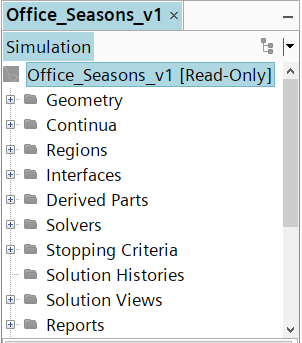
2. Check differences between two files using our integrated comparison tool:
- Compare a Read-only and full-access simulation.
- Compare two Read-only files.
Minor differences in the simulation setup can result in errors or compromise your understanding of the application you are investigating. The comparison tool highlights all the differences in the design, but it is up to you to decide whether they are expected. Make sure those highlighted fields are not showing changes to your best practices!
The Read-only mode makes it a lot more affordable to get a full picture of where your simulation’s differences can be found without a license.
The comparison tool’s stock value just went up with the acquisition of the Read-only feature.
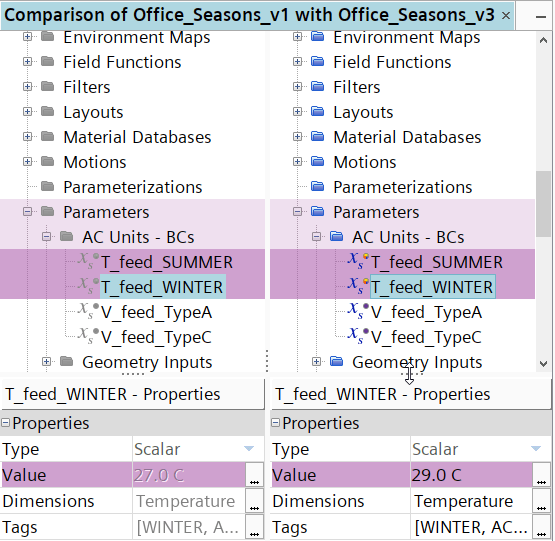
3. Copy from a Read-only simulation and paste into a full-access one to:
- Create a new simulation faster.
- Let’s be honest, we all love to copy-paste: we don’t have to do the same work twice, it gives us back our precious time, and we have a starting point instead of a blank page.
- Or to ensure the setup is identical.
- Remember that time you misspelled your colleague’s name? If only you would have copy-pasted it …
Things aren’t different for simulations; this gives you the certainty that the setup is consistent where needed, and you have a robust workflow.
Bonus
If you are anything like me, you won’t feel right if you see idle CPUs. No rest for CPUs; they must live their lives to the fullest!
So, you will always have too many simulations open at the same time: checking the results from the last simulation you run, setting up the simulation you want to run next, checking what you did for a similar case in an older simulation. Which file is the correct file for the baseline simulation? They all have similar names! So many files open that you end up forgetting which simulation is doing what.
Who hasn’t accidentally hit the “Save” button, overwriting something useful? Sure, you might be able to recover the information, but that does take time. If you want to check the setup, think about the Read-only mode as your ‘safe mode’: no edit allowed, no save permitted.
With Read-only mode, your productivity, as well as your team’s productivity, will increase. CFD simulation engineers like you won’t need to put a job on pause or distract a colleague by asking him to do the same. Surely your manager will appreciate it! It should also take away a bit of that deadline anxiety for you.
The greater flexibility in interacting with simulations is increasing the value you are getting from your licenses. With Simcenter STAR-CCM+, the license is what you pay, and the Read-only value is a valuable new addition to the many things you get.

Don’t hesitate to contact Thanh for advice on automation solutions for CAD / CAM / CAE / PLM / ERP / IT systems exclusively for SMEs.
Luu Phan Thanh (Tyler) Solutions Consultant at PLM Ecosystem Mobile +84 976 099 099
Web www.plmes.io Email tyler.luu@plmes.io
